Try to use powershell for all the command line operation instead of cmd. Be familiar in PS
- Open PowerShell as administrator
- Type Get-disk To get the details of connected disk
- Find out your Pen drive form the list

- Mount-Diskimage -Imagepath <Imagepath> : To mount the ISO Image
- Double click on Image if you are using Win-8 to mount the ISO

- Clear-disk -number 1 -removedata
- Be careful while selecting disk number
- This cmdlet will clear the disk and remove all the data

- Now we have to create New partition.
- New-partition -Disknumber 1 -usemaximumsize -Isactive:$true

- Make sure that Drive letter is assigned properly and then format the disk
- Format-volume -Filesystem NTFS -Driveletter H

- And below is the final step to make the drive bootable
- Bootsect.exe /NT60 H:
- This command will update the boot code on the partition

- Pen Drive is now bootable
- Open the ISO Image and copy all the files in to pen drive
- Make changes in BIOS to boot from Pen Drive






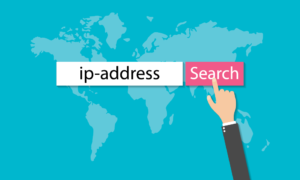
Tremendous things here. I’m very glad to peer your post.
Thanks a lot and I’m looking forward to touch
you. Will you kindly drop me a mail?
vivek7rr@gmail.com